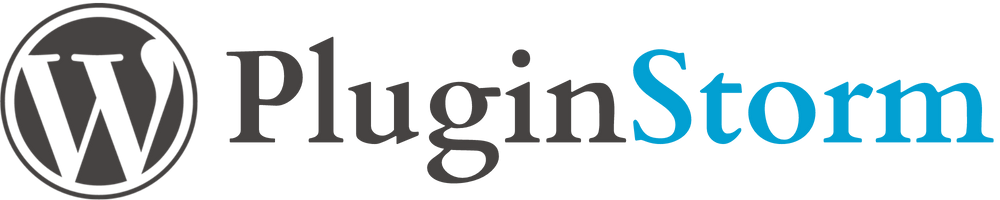Cache management is a critical component of WordPress performance optimization, directly impacting your website’s speed and user experience. By mastering manual cache clearing in WordPress, you can significantly enhance your site’s efficiency and responsiveness. This approach not only boosts improved loading speeds but also ensures that updates are swiftly displayed on your site. Such optimization is essential for delivering a superior user experience.
This guide will explore various effective techniques for clearing cache WordPress environments without plugins. These methods simplify the process, allowing you to enhance your site’s performance independently. As we examine each technique, you will discover straightforward steps to maintain your WordPress site’s optimal performance.

What is WordPress Cache
In the context of a WordPress site, caching mechanisms are crucial for performance optimization. They store temporary static versions of content, thereby enhancing website speed and user experience. When a user accesses a webpage, these cached versions facilitate quicker loading times. This is achieved by reducing the need for data retrieval from the server each time.
There are various types of caches, each with its own purpose. Page caches store the complete HTML of a page, reducing server load by avoiding repeated requests. Browser cache saves webpages, images, and media on the user’s device, contributing to faster website speed on subsequent visits. Object caches, meanwhile, store database query results, reducing the time to fetch data from the database.
Understanding these different cache types is essential for effective website management. It allows users to discern the importance of clearing specific cache types. This knowledge enables more efficient management, leading to improved website speed and a superior user experience. With this foundational understanding, readers will be better prepared to clear caches effectively in the following steps.
Clearing Cache via the WordPress Dashboard
Efficient cache management is crucial for optimizing your WordPress site. WordPress offers several methods for administrators to clear cache directly from the admin panel.
First, access your WordPress admin panel by appending ‘/wp-admin’ to your site’s URL. Once logged in, the steps to clear cache vary based on your theme or setup.
Many users find a built-in cache management option under the settings menu. Navigate to ‘Settings’ and look for ‘Cache Settings’ or ‘Performance’. This opens options for effective cache management.
In some themes, a dedicated cache section exists under ‘Performance’. Here, you can clear cache manually, ensuring optimal site performance. This built-in feature simplifies optimization without needing plugins.
Advanced caching options may be available in your theme. These include settings for browser caching, CDN integration, and more. Adjusting these ensures cache management aligns with your site’s performance goals.
In summary, managing cache through the WordPress admin panel is a straightforward method for site performance enhancement. Regular cache clearing ensures your website runs smoothly, providing the best user experience.
Using Browser Developer Tools
In the world of website development, clearing browser cache is crucial for displaying the latest content to users. Modern browsers such as Chrome, Firefox, and Safari offer developer tools for precise cache management. This guide will walk you through the steps to clear browser cache using these tools.
To initiate, open your browser’s developer tools by pressing F12 or right-clicking on the page and selecting Inspect. In Chrome, go to the Network tab and enable the Disable cache option. Reload the page to view the updated content, free from cached data interference. Firefox users should access the Network tab in the developer tools and select Disable cache while the tools are active.
Safari users must first enable the developer tools by visiting Preferences > Advanced and checking the box for Show Develop menu in menu bar. Once enabled, access the developer tools and navigate to the Resources tab to clear cached data.
This approach to browser cache cleaning guarantees that development and maintenance teams always see the latest version of their site. By leveraging the developer tools cache, outdated cached versions do not hinder ongoing updates and enhancements.
Clearing Server Cache Without a WordPress Plugin
Managing a WordPress site necessitates grasping the significance of server-side cache and its role in site performance. Unlike conventional caching plugins, server-side cache management can dramatically boost your website’s speed and dependability.
To clear server-side cache without a plugin, accessing your server’s configuration files is essential. Modifying the .htaccess file, prevalent in Apache servers, is a common strategy. This file enables the setting of directives for cache control headers. It instructs browsers on handling cache for various file types.
Alternatively, SSH-ing into your server to manually clear cache stored by software like NGINX or Varnish is another method. This is crucial for advanced cache management, ensuring the removal of outdated content and the delivery of the latest site versions to users.
Diverse WordPress hosting solutions employ different cache management techniques. For example, managed WordPress hosting providers like WP Engine and SiteGround include built-in caching mechanisms. These can be cleared through their control panels. Familiarity with your hosting provider’s server configurations is key for effective cache management.
Proactive server cache management not only quickens load times but also elevates user experience. By clearing and managing server-side cache, administrators can maintain their WordPress sites in optimal condition, ensuring they remain responsive and efficient.
Clearing Cache through Your Hosting Provider
Utilizing the caching solutions provided by your hosting provider can significantly streamline the cache management process for your WordPress website. Many managed WordPress hosting services, such as WP Engine, SiteGround, and Bluehost, offer built-in caching mechanisms tailored to enhance website performance. Understanding how to leverage these hosting provider cache options can be pivotal for maintaining an optimized site.
To clear the cache, access your hosting account’s control panel. In most managed WordPress hosting environments, you will find a specific section dedicated to cache management. For instance, WP Engine offers a ‘Caching’ tab within their user portal, allowing you to clear the cache with just a click. Selecting the right caching policies aligned with your website’s needs is crucial for achieving optimal performance without manual intervention.
If direct cache clearing seems daunting or if you’re unsure about the most appropriate caching configurations, contacting your hosting provider’s support team is a wise step. Most managed WordPress hosting services provide robust customer support that can guide you through the process. Whether it’s a live chat, a support ticket, or a phone call, requesting help from your hosting support can ensure that cache is cleared efficiently, reinforcing the smooth operation of your website. By effectively collaborating with your hosting provider, you can take full advantage of your hosting environment’s features, ensuring speed and reliability.