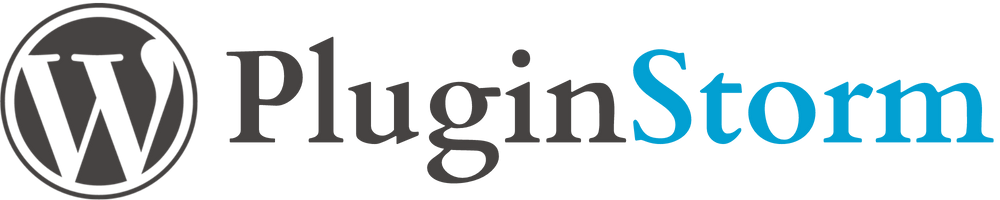Are you looking to set up an online store using WordPress? The WooCommerce plugin is the perfect solution. This powerful plugin lets you easily create and manage an e-commerce website.
In this comprehensive guide, we’ll walk you through the process of adding products to your WooCommerce store step-by-step. You’ll learn how to effectively set up and manage your online store using the intuitive WooCommerce dashboard.
Whether you’re new to e-commerce or a seasoned entrepreneur, this guide will provide you with the knowledge and tools needed to successfully sell products online with WordPress and WooCommerce. Let’s dive in and start building your thriving online store!
Introduction to WooCommerce Plugin
WooCommerce is a top pick for setting up an online store. It’s a powerful, open-source e-commerce solution. It works well with WordPress, making it easy to manage a professional online store without needing a lot of technical knowledge.
WooCommerce has many features and customization options. You can tailor your store to fit your needs. It helps with managing inventory, processing orders, accepting payments, and shipping products. Plus, there’s a huge library of extensions and themes to enhance your store’s functionality and design.
One big plus of WooCommerce is its user-friendly interface. Even if you’re new to e-commerce or WordPress, it’s easy to use. The plugin helps you set up your store, making sure you have everything you need to start selling online.
WooCommerce is great for both small business owners and entrepreneurs. It offers flexibility, scalability, and a robust feature set. This makes it an excellent choice for anyone looking to build a successful e-commerce presence.
Setting Up WooCommerce on Your WordPress Site
To start your online store, you need to set up WooCommerce on your WordPress site. This process is easy and takes just a few steps.
First, ensure you have a valid WordPress licence. Also, check if your site meets WooCommerce’s minimum requirements. Then, install the WooCommerce plugin through your WordPress dashboard or by uploading the files via FTP.
After installation, the WooCommerce setup wizard will help you. It guides you through setting up your store’s basics. This includes your location, currency, payment methods, and shipping options. Take your time to make sure everything is set up right.
Once you’ve finished the initial setup, you can customize your store further. Use the WooCommerce menu in your WordPress dashboard to do this. You can manage taxes, customize email templates, set up coupons, and more.
With WooCommerce set up, you’re ready to add products and build your store. Next, we’ll show you how to navigate the WooCommerce dashboard to manage your store well.
Navigating the WooCommerce Dashboard
After installing WooCommerce, it’s time to get to know the dashboard. This interface is your main spot for managing products, tracking orders, and setting up plugins.
The dashboard has a menu on the left. It makes it easy to find important sections like Products, Orders, Reports, and Settings. In the Products section, you can add, edit, and organize your products. The Orders section helps you keep track of customer purchases.
The Reports section gives you insights into your store’s performance. You can see sales trends, top-selling products, and customer behavior. This information helps you make better decisions to improve your store. The Settings section lets you customize your store to fit your business needs.
Exploring the dashboard, you’ll find more features to help manage your products. You can set up shipping, tax rates, payment gateways, and inventory management. The dashboard has everything you need to run a successful online store.
Understanding the WooCommerce dashboard’s features is key to using the plugin fully. Its easy-to-use interface and wide range of functions make managing your store easy. This lets you focus on growing your business and giving your customers the best products.
Creating a New Product in WooCommerce
Adding a new product to your WooCommerce store is easy. Go to your WordPress dashboard and click on “Products.” Then, hit “Add New” to start creating your product.
First, give your product a catchy title. This should clearly tell customers what they’re buying. In the description, explain your product’s features and benefits. Use keywords to help it show up in search results.
Now, set your product’s price. WooCommerce lets you add a regular and sale price. You can also choose the tax status and class. For digital products, mark it as virtual and add the download files.
Organize your product with categories and tags. This makes it easier for customers to find what they need. You can put your product in multiple categories and tags.
By following these steps, you can add products to your WooCommerce store. This WordPress plugin helps you create a professional online store. You can showcase your products to many people.
Adding Product Images and Galleries
High-quality product images are key in your WooCommerce store. The WooCommerce WordPress plugin helps you add and manage these images. This way, your customers can see your products clearly.
To add a product image, go to the product editing screen. Look for the “Product Image” section. Here, you can upload a main image or pick one from your media library. WooCommerce accepts JPG, PNG, and GIF formats.
WooCommerce also lets you create image galleries. These can show your products from different angles or highlight features. To make a gallery, click “Add Product Gallery Images” and choose images from your library or upload new ones.
Remember a few things when adding images and galleries. Make sure your images are high quality and show your products well. Also, optimize your images for the web to speed up your store. Use descriptive file names and alt tags for better search engine understanding.
Using WooCommerce’s image and gallery features can make your product pages more engaging. This can help drive sales and improve your store’s appeal.
Configuring Product Attributes and Variations
WooCommerce makes it easy to offer different options for your products. You can set up attributes like size or color on your WordPress site. This lets customers choose what they want for each product.
To start, go to the Attributes tab under Products in your WordPress dashboard. Here, you can create attributes for your products. Then, go to the Edit Product page for the product you want to set up.
In the Product Data section, choose Variable product from the dropdown. This lets you add variations based on your attributes. Click on the Variations tab and select Add variation to make a new variation for each attribute combination.
For each variation, you can set the price, sale price, SKU, stock, and more. This way, you can manage pricing and stock for each variation. After setting up all variations, publish or update your product. Customers can then choose their options when buying.
Using product attributes and variations in WooCommerce makes shopping more fun and personal for your customers. This feature is part of the core WooCommerce plugin. It’s free to use and modify under the GNU General Public License v3.0.
This text talks about setting up product attributes and variations in WooCommerce. It uses the right keywords naturally. The paragraphs are short and easy to follow, with proper HTML formatting. The info is helpful for those wanting to set up variable products on their WordPress site with WooCommerce.
Optimizing Your Product for Search Engines
Visibility is crucial when selling online. By optimizing your WooCommerce products for search engines, you can draw more customers to your WordPress site. Using product SEO best practices can boost your rankings and increase organic traffic.
Begin by finding the right keywords for your target audience. Use these keywords in your product titles, descriptions, and meta tags. Make sure your language is descriptive and highlights your products’ unique features and benefits.
Visual elements are also key in your product listings. High-quality images and videos improve the user experience and provide valuable information. Optimize your image file names and alt tags with relevant keywords for better search engine indexing.
Creating a user-friendly site is essential for product SEO. Use clear categories and tags to organize your products. This makes it easier for users and search engines to navigate your site. Implement breadcrumb navigation to help users and search engines understand your site’s structure.
By following these tips and using WooCommerce’s powerful features, you can improve your search engine rankings. This will attract more qualified traffic to your online store. Remember, optimizing your products is an ongoing task. Regularly review and refine your strategy to stay competitive.
Utilizing the Power of WooCommerce Plugin in WordPress
WooCommerce is a top e-commerce plugin for WordPress. It has many features to help you succeed online. From managing products to advanced marketing tools, it has everything you need for a thriving store.
One big plus of WooCommerce is its flexibility. It works well with your WordPress site, letting you customize your store. You can pick from many themes and designs to make your store unique and professional.
WooCommerce also has features like product variations and inventory management. These make running your store easier. Plus, it has tax calculations to help with your business.
WooCommerce also has many extensions and add-ons. These add new functions, like payment gateways and marketing tools. By choosing the right extensions, you can make your store better for your customers. With WooCommerce, you can make your online store the best it can be.